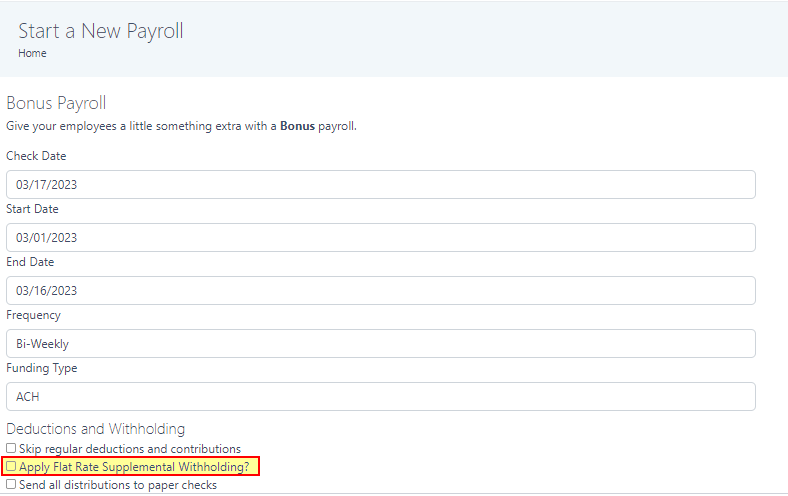How to Process a Bonus Payroll
Bonuses can be included with your regularly scheduled payroll submission, or you can submit a separate payroll to pay your employees’ their bonuses.
To add a bonus to an employee’s check, follow the below steps:
-
"Start Payroll" as normal
-
While in the "Enter Payroll" screen, select the blue plus box under the earnings column
-
Choose from either an existing earning or create one if needed
-
Add a description if desired
-
Enter the amount
-
Click the blue "Add Earning" button
-
Complete payroll as normal
OR
-
Click "Start Payroll" in the Quick Actions Section on the Company Dashboard
-
Select “Start Now” under “Bonus”
-
Enter your desired check date, pay period dates, frequency, and any changes you’d like to make to regular deductions and withholdings
-
“Continue” in the bottom right corner
-
Select the employees you would like to give a bonus to
-
“Add employees”
-
Enter the Bonus amounts
-
"Save and Preview" in the bottom right corner
-
Review your payroll and make changes as needed
-
Submit!
OR
If you’d like your employees to receive a flat net amount of your choice:
-
Choose "Start Payroll" in the Quick Actions Section on the Company Dashboard
-
Select “Start Now” under “Bonus”
-
Enter your desired check date, pay period dates, frequency, and any changes you’d like to make to regular deductions and withholdings
-
“Continue” in the bottom right corner
-
Select the employee you would like to give a bonus to
-
Choose “Add Net-to-Gross Check” to the right of each employee
-
Enter the net amount you’d like the employee to receive and a description if desired
-
Click “Add”
-
Repeat for each employee you are giving a bonus to
-
“Cancel”
-
"Save and Preview" in the bottom right corner
-
Review your payroll and make changes as needed
-
Submit!
Note, you can add the flat rate supplemental wage withholding percentage using Bonus payroll processing type.